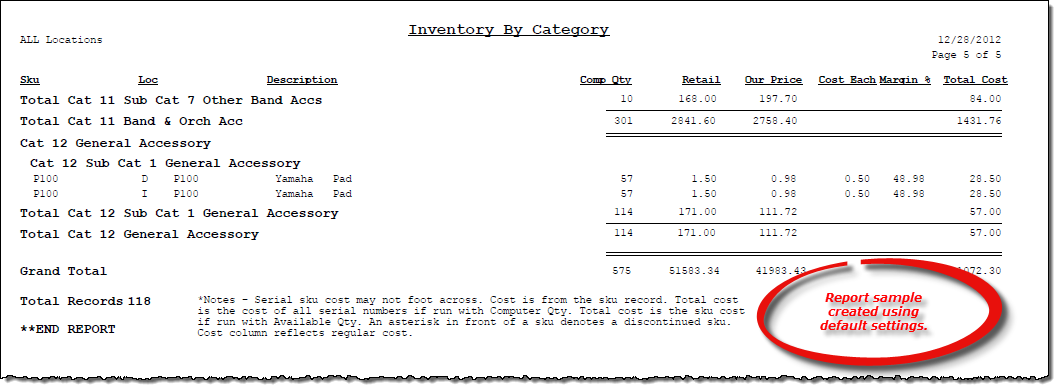Inventory by Category report
About the report
This report details all of your store inventory based on the associated category and subcategory of each inventory item.
- Select Detail to include specific inventory items for each category and subcategory. Totals include: quantity, retail price, our price, cost, profit margin, and total cost for each inventory item. This is the default selection for this report.
- Select Totals to include high-level total values for each category and subcategory. Totals include: quantity, retail price, our price, and total cost.
- Select Grand Totals to include high-level total values with no category or subcategory detail. Totals include: quantity, retail price, our price, and total cost.
Run the report
- On the Report Catalog window - Inventory tab, select Inventory Count by Category.
- Click Run. The Inventory By Category window displays.
- Enter your report parameters in the Region, Location, Mfg/Pub, Sel Code, Category and Sub Category boxes.
- To only include items that were last entered into your inventory (using the physical inventory process) prior to a certain date, enter that date in the Prior To box.
- Select check boxes to further narrow the report results, such as to include titles but exclude serial SKUs.
- Select an option to print the computer quantity or the available quantity of each item.
- Select check boxes to exclude discontinued items and/or consignments or to include attached and/or floored items.
- Select the Reduce Cost By Depr (Serial) check box to generate the report using depreciated costs.
- Select to include all items or to include only items where the quantity is greater than, less than, or equal to zero.
- Select to include cost, weighted cost, or no cost.
- Select the desired report detail level.
Hint: To save your report settings, right-click on the window and select Save New Report Preferences. The next time you run the report, you can right-click on the window and select the saved preferences without re-entering all of the report criteria.
- Click OK. The Select Output Destination window displays.
- Select your desired output destination and click OK. The report is sent to print preview, a printer, a file location, or email, depending on your report output selections.
Did you know? To quickly enter today's date in any Date boxes, press T on your keyboard. To quickly back-date or forward-date by one day, use the Hyphen key (-) and Equal key (=) on your keyboard (alternatively, use the Minus Sign and Plus Sign keys on your keyboard number pad). To quickly back-date or forward-date by one month, use the Page Up and Page Down keys on your keyboard. Press F6 to display a calendar and select a date.
Diagrams
The following thumbnail illustrates the Inventory by Category report. Click the thumbnail to view an interactive image.